Last time before leaving for a couple of weeks on vacations, I checked if all my Apple devices were visible on Find my device feature of iCloud. I noticed that my MacBook wasn't, so I went to the iCloud settings and tried to activate "Find My Mac". It wouldn't let me; it said "Recovery Partition required".
When I clicked on 'more', it gave me this message:
"Some configurations, such as software or hardware RAID, do not support a recovery partition and can't be used with Find My Mac"
Which seemed kinda irrelevant in my case, but that recovery partition rang a bell. I was pretty sure I had one, but I remembered some problems with the booting manager: when I first tried to install Linux, I had to install reFit on top on the Mac boot manager. Those two don't co-operate excellent, but they're quite nice to eachother most of the time. The problem is that sometimes, after a serious Mac OS update, the update was obviously fixing the boot manager and I couldn't see reFit or Linux any more. I had to re-install reFit (and reboot twice) so that everything got back to normal (luckily my Linux installation was still there safe and sound).
So I thought, perhaps that's another bug: reFit doesn't exactly see the recovery partition or screws something in the Mac OS boot manager and it can't see the recovery partition.
After googling some time on 'how to activate Find My Mac without a recovery partition' I kinda came up with my own solution by picking out specific steps from a solution for the problem above. So here it is:
How to activate Find My Mac when you DO have a recovery partition, but Mac OS simply can't see it:
1) open a Terminal (Applications->Utilities or just type Terminal in the spotlight search)
2) Type
sudo -i
to get priviledged access.
3) Type
diskutil list
to find what your recovery partition is called like. Usually 'disk0s3'
(if you don't see any recovery partition then this is NOT your solution. Google "how to create a Mac OS recovery partition" or find a solution on activating Find My Mac without a recovery partition, though I don't recommend that)
4) Type
asr adjust --target /dev/disk0s3 -settype "Apple_Boot"
replacing disk0s3 with the name of your recovery partition. You might need a reboot (I didn't), but then the Find My Mac option should be available to activate.
Enjoy!
When I clicked on 'more', it gave me this message:
"Some configurations, such as software or hardware RAID, do not support a recovery partition and can't be used with Find My Mac"
Which seemed kinda irrelevant in my case, but that recovery partition rang a bell. I was pretty sure I had one, but I remembered some problems with the booting manager: when I first tried to install Linux, I had to install reFit on top on the Mac boot manager. Those two don't co-operate excellent, but they're quite nice to eachother most of the time. The problem is that sometimes, after a serious Mac OS update, the update was obviously fixing the boot manager and I couldn't see reFit or Linux any more. I had to re-install reFit (and reboot twice) so that everything got back to normal (luckily my Linux installation was still there safe and sound).
So I thought, perhaps that's another bug: reFit doesn't exactly see the recovery partition or screws something in the Mac OS boot manager and it can't see the recovery partition.
After googling some time on 'how to activate Find My Mac without a recovery partition' I kinda came up with my own solution by picking out specific steps from a solution for the problem above. So here it is:
How to activate Find My Mac when you DO have a recovery partition, but Mac OS simply can't see it:
1) open a Terminal (Applications->Utilities or just type Terminal in the spotlight search)
2) Type
sudo -i
to get priviledged access.
3) Type
diskutil list
to find what your recovery partition is called like. Usually 'disk0s3'
(if you don't see any recovery partition then this is NOT your solution. Google "how to create a Mac OS recovery partition" or find a solution on activating Find My Mac without a recovery partition, though I don't recommend that)
4) Type
asr adjust --target /dev/disk0s3 -settype "Apple_Boot"
replacing disk0s3 with the name of your recovery partition. You might need a reboot (I didn't), but then the Find My Mac option should be available to activate.
Enjoy!
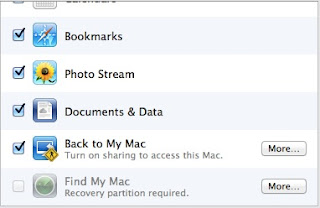

No comments:
Post a Comment